How to create your product catalogue
This guide explains how to create and manage your product catalogue for Unite. Whether you’re new to digital catalogues or already have experience, we have the solution that suits your needs.
You can upload your catalogue in either CSV format (created with Excel) or XML format (based on the BMEcat 1.2 standard). Once your catalogue is ready, send it to Unite via secure SFTP (Secure File Transfer Protocol).
If you’re unable to provide your catalogue in one of the supported formats, our Catalogue Transformation Service can help you prepare and convert your data.
Choose the right format
For beginners: Create your catalogue in Excel (CSV format)
This option is ideal for smaller product ranges and suppliers who are new to digital catalogue creation. Using our simple Excel templates, you can structure your data and export it as a CSV file.
For advanced users: Create your catalogue in XML format
If you manage larger datasets or have an existing product database, we recommend using the XML format. It is based on the BMEcat 1.2 standard and allows for highly efficient catalogue management.
Our catalogue support service: Catalogue Transformation
If your data is incomplete or not available in CSV or XML format, our Catalogue Transformation Service can help. We’ll convert and enrich your data and integrate the resulting catalogue into the Unite platform.
Add conditions via external CSV files
You can update or add pricing, quantity scales, delivery times, customer-specific attributes or customs tariff numbers using a CSV condition file. This file is uploaded separately to your catalogue via your SFTP account.
Learn more about using external CSV condition files here.
Create a catalogue in CSV format (using Excel)
With Excel and our templates, you can build your product catalogue without any programming skills. Follow these four steps:
Step 1: Download the templates
Download the two Excel templates:
Step 2: Fill in category and product data
In unite-csv_products.xls, list your products row by row. Include all relevant details like packaging units and pricing.

In unite-csv_categories.xls, define your product categories and link each product to the correct category.
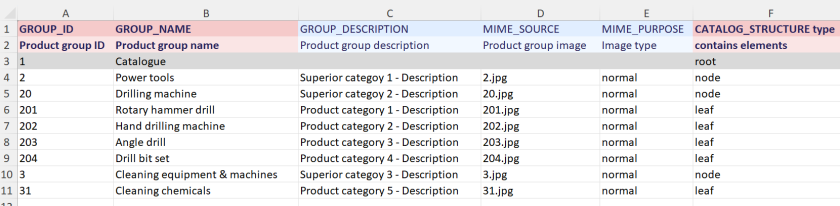
For detailed field descriptions and specifications, please refer to the BMEcat elements and requirements here.
Step 3: Save your files
Save both Excel files either as CSV (.csv) or Unicode text (.txt). Please use the same format consistently for all files in a catalogue submission (either CSV or TXT).
When naming your files, follow our naming convention guideline.
Step 4: Upload via SFTP
Once saved, upload your catalogue files to Unite via SFTP. Learn more about the SFTP upload process here.
Create a catalogue in XML-format (BMEcat)
XML is a structured format based on the BMEcat 1.2 standard. It’s ideal for integrating catalogue data into your digital systems and minimising manual work. We support you in correctly structuring your XML file and ensuring it works with Unite.
Download sample XML file
Use this sample file to see the basic structure of a Unite XML catalogue:
XML catalogue structure
An XML catalogue follows a hierarchical structure, similar to a tree, starting with general catalogue data and leading to individual products.
• Header: General information like supplier name, currency and language
• Catalogue structure: Categories and product groupings
• Product groups: Main product categories, marked with XML ‘node’ elements
• Items and variants: Individual products, models and versions
Required XML fields
To ensure proper structure and successful integration into Unite, specific XML fields are required, including language, basic catalogue information, and the correct assignment of product categories. Additionally, fields such as product names, model numbers, detailed descriptions, and lead times help improve your products’ visibility, to reach more potential customers and build trust.
You can find a complete list of required and optional fields, along with descriptions and technical specifications on this page. It also includes a screenshot of a product detail page to show how product information is displayed on Unite.
Catalogue Transformation
If you can’t provide your catalogue in BMEcat 1.2, XML or CSV format, our Catalogue Transformation Service can support you. You can either send us your data directly or provide a URL from which we can download it.
Required data
To process and integrate your catalogue, we need the following:
• Product number
• Product name (short description)
• Detailed/technical product description (long description)
• Manufacturer name
• Manufacturer part number
• Product price
• Delivery time
• Order unit
• Category assignment
• At least one image per product (file name or URL)
If you provide image file names, the actual images must also be submitted via SFTP or made accessible via URL.
Need help or want to get started?
You can find more helpful information here: We optimise your catalogue for B2B procurement.
To use the Catalogue Transformation Service or find out if it suits your business needs, please contact your Unite representative or send us an email.
Technical support
For technical questions, contact our team at: support@unite.eu.