Setting up PunchOut for cXML
In this section you'll learn how PunchOut works using cXML (Commerce eXtensible Markup Language) and what configurations and parameters to use.
How PunchOut works using cXML
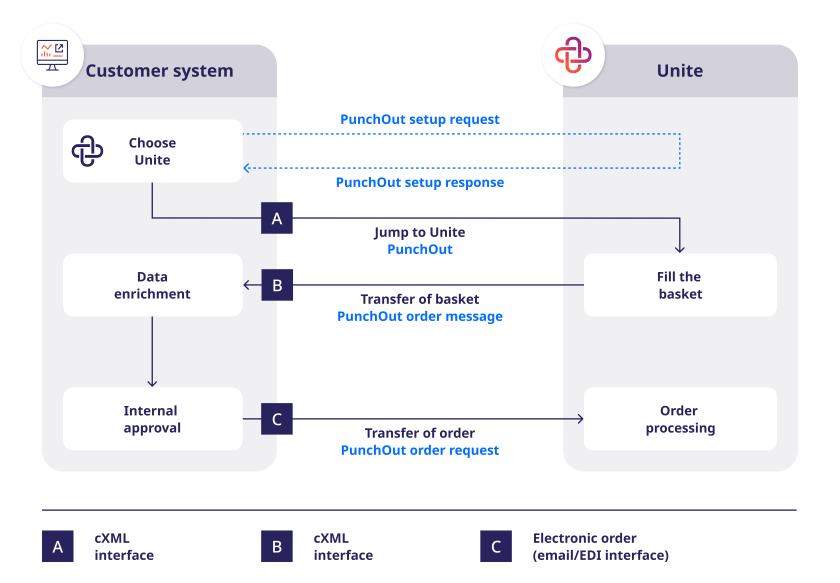
Initiate session: Select Unite in your ERP and click on the PunchOut link. Your ERP system sends a PunchOut setup request message to Unite in cXML format. This message contains information such as your identity, authentication details, and other parameters relevant to the process.
Authentication: Unite receives the PunchOut setup request message, authenticates it, and generates a unique URL for the PunchOut session. This URL is sent back to your ERP system in a PunchOut setup response message.
Catalogue access: You’ll be automatically redirected to the URL provided by Unite. This will open the broad catalogue range in a new browser window or tab, but still within your familiar ERP system.
Purchasing: Now you can browse the catalogue, select products and add them to your shopping basket. During this session, you can get prices, availability, and other information in real time.
Basket transfer: When you’ve added items to your basket, you can proceed to check out. The contents of the basket are sent back to your ERP system as a PunchOut order message in cXML format.
Data enrichment: If you have stored master data such as address, cost centre or cost type in your system, these will be added automatically.
Approval: Once internal approval is complete, the order is transmitted from your system to Unite as a PunchOut order request.
Complete order: Unite processes the order and forwards it to the supplier, who ships the goods directly to you.
Configurations and parameters for setting up cXML
The cXML punchout can be customised to your processes by transferring parameters.
Parameter | Description |
ociButtonName | This parameter allows the labelling of the return button on the shopping basket page. A maximum of 30 characters are allowed. Umlauts should be avoided. Example: |
useMultiSupplierCxml | The multivendor capability is activated at a value of true. It’s possible to transfer mixed shopping baskets with items from the Unite assortment and from preferred supplier catalogues. The vendor number is output at item level. |
The following features require the activation of useMultiSupplierCxml:
Parameter | Description |
shippingMatgroup | Defines the commodity group of the shipping costs. |
TAX_RATE | Default value: taxRate VAT rates are transferred in the Extrinsic field in the cXML document. This parameter can be used to define the value for the name attribute. |
customerSpecificSupplierID | This sets the supplier number for Unite, which is stored in the customer system. Any value can be entered. Example: |
supplierIdDomain | Defines the desired domain of the supplier ID, any value can be used. Example: |
useSingleItemPrice | Unit item prices are transferred for all items. Prices are displayed with up to five decimal places. The <PriceBasisQuantity> element is no longer displayed. |
useCataloguePrices | Prices, shipping costs and tax rates for Exclusive Catalogue items are transferred as they are stored in the original catalogue. The total price in the PunchoutOrderMessage header is in the local currency. |
defaultMaterialGroupType | In the case of category mapping set up at Unite, the Domain attribute is specified as "CUSTOM" by default in the Classification field. The domain can be changed as desired, e.g. to "UNSPSC". |
Technical Support
The setup of the interfaces initially requires a technical implementation project. If you’re an administrator responsible for configuring PunchOut, please contact Unite’s Technical Support.