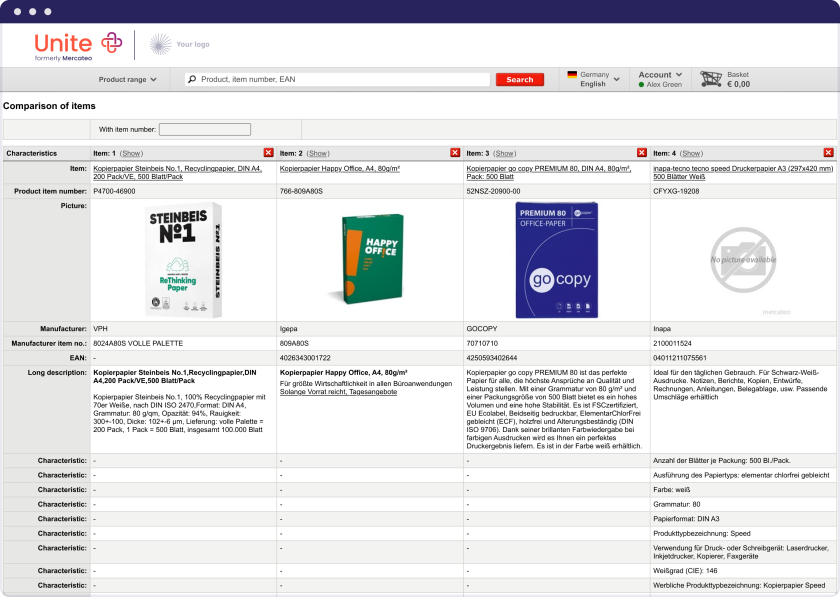How to search on Unite
Learn how to search a wide range of catalogues with just one click, whether from your framework suppliers or the pre-integrated, specialised Unite assortment. Find items quickly and easily with Unite’s dynamic search function.
In this section you’ll learn how to use Unite’s search function, how to view search results in list and gallery view, how to sort search results and how to view product details.
How to use Unite’s search function
Learn how to use Unite’s search function to find items quickly and easily.
On Unite, you search a large number of catalogues in an instant. Start your search by entering the product or brand name, or the EAN or manufacturer ID directly in the search field. Alternatively, you can click on the various categories (e.g. ‘Stationery’) and subcategories to find the product you need.
How to filter search results
On the search results page, you'll see a wide range of offers and filters to choose from. Select the relevant filter, such as ‘Manufacturer’, ‘Certification’ or ‘in stock’ to narrow down your search. You can also filter by product characteristics to compare items independently from manufacturers.
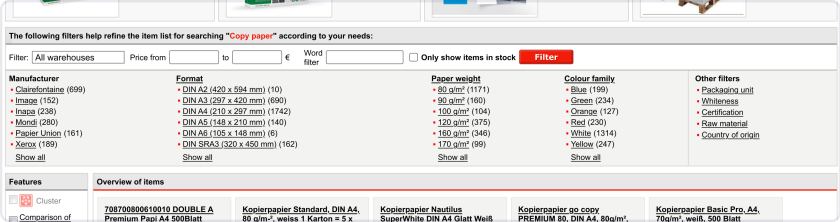
Context search
To save even more time when searching, enter the keyword, phrase or item specifications e.g. ‘copy paper white 80g’ directly into the search field. Your search results will be filtered automatically.
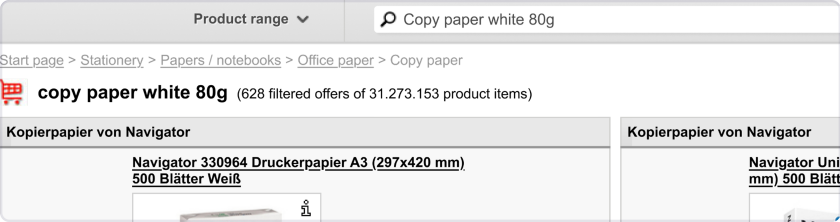
Accessories search
To find suitable accessories quickly, some product groups have a special accessories search function. If you are looking for a toner, for example, enter the manufacturer, series and model of your printer and you will be shown suitable accessories.
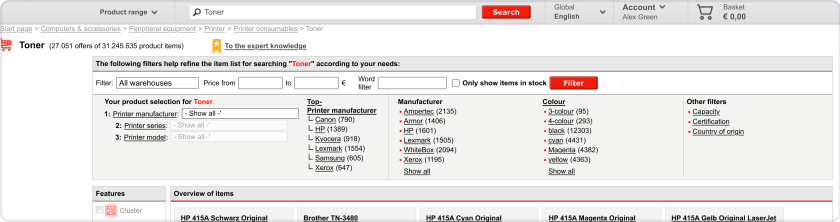
How to view search results in list and gallery view
View your search results in gallery view or in list view by selecting the relevant option – either by clicking on ‘Gallery’ or ‘List’.
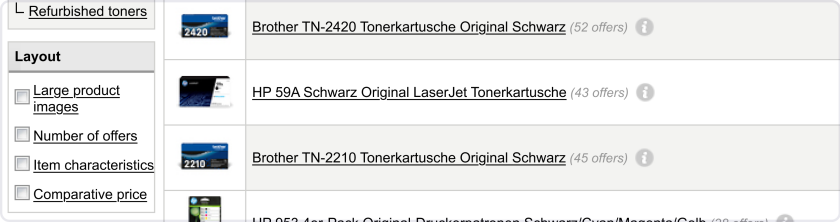
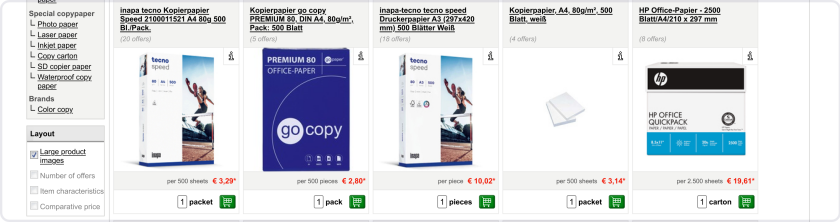
How to sort search results
When searching on Unite, items from your preferred suppliers are listed at the top. If you don’t have additional supplier catalogues, the results are sorted automatically so that the best matching items based on your search appear first. To sort your search results, click on the ‘Sort by’ drop-down menu, where you can sort your results by relevance, or lowest or highest price.
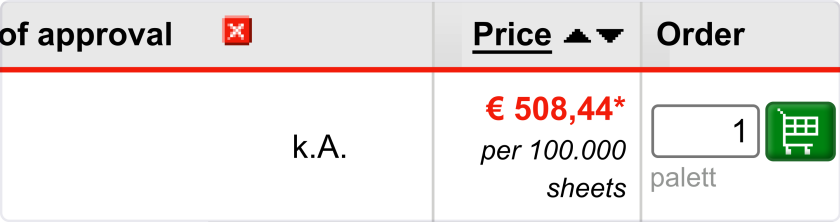
How to view product details
All items have a product detail page that usually includes information such as product number, brand, manufacturer number, EAN, images, product features, and product data sheets, as well as conditions, e.g. delivery time and available stock.
Click on the item you’re interested in and scroll to the product description.
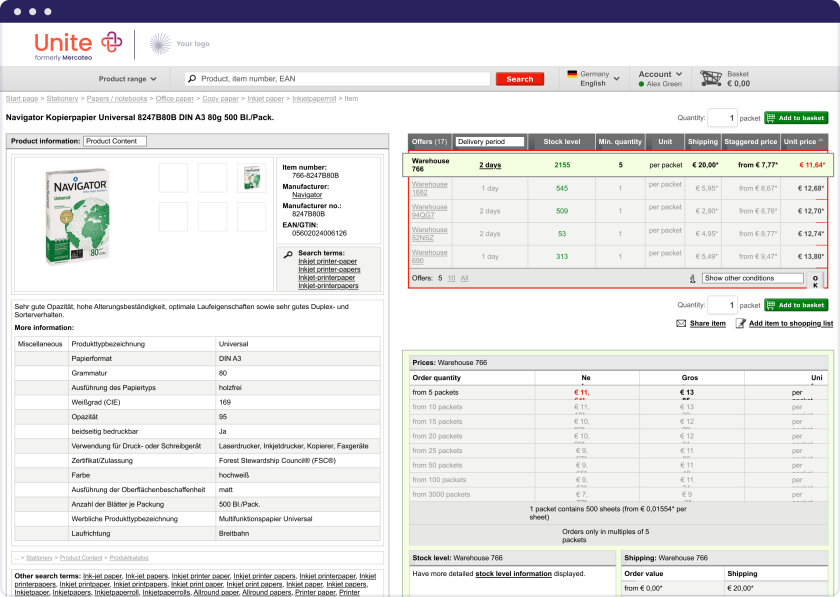
How to compare products
Select the ‘Product comparison’ function and mark all items that you’re interested in.
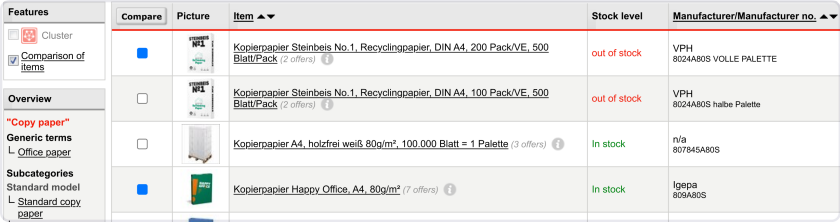
The selected items will now be compared.